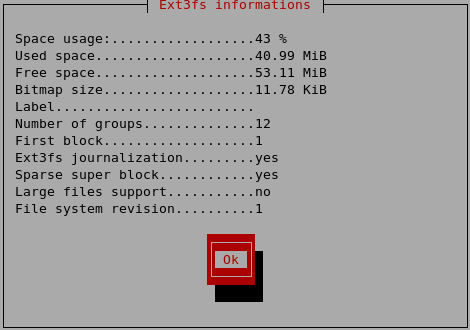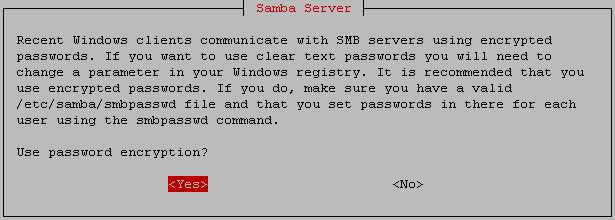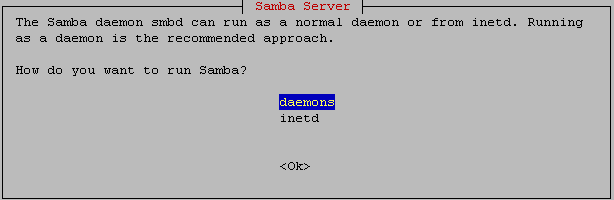dd_rhelp is a bash script that handles a very usefull program written in C which is called dd_rescue, it roughly act as the dd linux command with the caracteristic to NOT stop when it falls on read/write errors.
or
or
This makes dd_rescue the best tool for recovering hard drive having bad sectors.In short, it’ll use dd_rescue on your entire disc, but will try to gather the maximum valid data before trying for ages on badsectors. So if you leave dd_rhelp work for infinite time, it’ll have the same effect as a simple dd_rescue. But because you might not have this infinite time , dd_rhelp will jump over bad sectors and rescue valid data. In the long run, it’ll parse all your device with dd_rescue.
You can Ctrl-C it whenever you want, and rerun-it at will, it’ll resume it’s job as it depends on the log files dd_rescue creates.In addition, progress will be shown in a ASCII picture of your device beeing rescued.
Why use dd_rhelp and not dd_rescue ?
dd_rhelp uses dd_rescue to compute a recovery path through the device that will focus on valid data recovering. This recovery path will go through all the device, exactly as dd_rescue could do it on its own without any path. This means that dd_rhelp will save you time ONLY IF YOU INTEND TO CANCEL ITS JOB BEFORE THE END of a full recovery.
Because a considerable amount of time is taken to try to rescue badsectors. This amount of time can be mesured in days,
month, years, depending on your device capacity and its defectiveness. You might not want to spend this time knowing that 99 percent of this time will be taken to look at badsector and won’t lead to any more data recovering.
month, years, depending on your device capacity and its defectiveness. You might not want to spend this time knowing that 99 percent of this time will be taken to look at badsector and won’t lead to any more data recovering.
dd_rhelp shifts this useless waiting time to the end. Using dd_rescue strait throughout your device make your waiting time dependent on the badsector distribution.
Install dd_rhelp
First you need to download latest version from here
Preparing your system
#apt-get install make gcc g++ ddrescue
If you are using ubuntu linux use the following command
sudo apt-get install make gcc g++ ddrescue
Download dd_rhelp using the follwoing command
wget http://www.kalysto.org/pkg/dd_rhelp-0.0.6.tar.gz
Now you have dd_rhelp-0.0.6.tar.gz file
Extract this file using the following command
tar xzvf dd_rhelp-0.0.6.tar.gz
cd dd_rhelp-0.0.6
Run the following commands
# ./configure
# make
# make install
If you are using ubuntu linux use the following command
sudo ./configure
sudo make
sudo make install
This will complete the installation and this will install program under /usr/local/bin/dd_rhelp
dd_rhelp Syntax
dd_rhelp {filename|device} {output-file} [{info}]or
dd_rhelp --helpor
dd_rhelp --versionNow we will see how to use ddrescue under damaged disk
If you have a damaged hard disk /dev/sda1 and you have an empty space hard disk /dev/sda2 Now if you want to copy data from /dev/sda1 to /dev/sda2 use the following command
#dd_rhelp /dev/sda1 /dev/sda2/backup.img
If you are using ubuntu linux use the following command
sudo dd_rhelp /dev/sda1 /dev/sda2/backup.img
Output looks like below
/usr/bin/tail: Warning: “+number” syntax is deprecated, please use “-n +number”
=== launched via ‘dd_rhelp’ at 0k, 0 >>> ===
dd_rescue: (info): ipos: 104384.0k, opos: 104384.0k, xferd: 104384.0k
errs: 0, errxfer: 0.0k, succxfer: 104384.0k
+curr.rate: 10178kB/s, avg.rate: 8532kB/s, avg.load: 31.3%
dd_rescue: (info): /dev/sda2 (104391.0k): EOF
Summary for /dev/sda2 -> backup.img:
dd_rescue: (info): ipos: 104391.0k, opos: 104391.0k, xferd: 104391.0k
errs: 0, errxfer: 0.0k, succxfer: 104391.0k
+curr.rate: 355kB/s, avg.rate: 8519kB/s, avg.load: 31.3%
/usr/bin/tail: Warning: “+number” syntax is deprecated, please use “-n +number”
=== launched via ‘dd_rhelp’ at 0k, 0 >>> ===
dd_rescue: (info): ipos: 104384.0k, opos: 104384.0k, xferd: 104384.0k
errs: 0, errxfer: 0.0k, succxfer: 104384.0k
+curr.rate: 10178kB/s, avg.rate: 8532kB/s, avg.load: 31.3%
dd_rescue: (info): /dev/sda2 (104391.0k): EOF
Summary for /dev/sda2 -> backup.img:
dd_rescue: (info): ipos: 104391.0k, opos: 104391.0k, xferd: 104391.0k
errs: 0, errxfer: 0.0k, succxfer: 104391.0k
+curr.rate: 355kB/s, avg.rate: 8519kB/s, avg.load: 31.3%
/usr/bin/tail: Warning: “+number” syntax is deprecated, please use “-n +number”
This copies an image of /dev/sda1 to sda2
Now you need to check the backup image consistency this will check for is there any problems with this image.
#fsck -y /dev/sda2/backup.img
If you are using ubuntu linux use the following command
sudo fsck -y /dev/sda2/backup.img
After finishing this checking you need to mount your disk image in to your other hard disk
#mount /dev/sda2/backup.img /mnt/recoverydata
If you are using ubuntu linux use the following command
sudo mount /dev/sda2/backup.img /mnt/recoverydata
This will mount all the data from the backup.img under /mnt/recoverydata now you can try to access the data it should
work without any problem.
work without any problem.
Restore image
If you want to restore this image use the following command
#dd_rhelp /dev/sda2/backup.img /dev/sda1
If you are using ubuntu linux use the following command
sudo dd_rhelp /dev/sda2/backup.img /dev/sda1
Copy Disk Image to remote machine using SSH
If you want to copy your disk image to remote machine over ssh you need to use the following command
#dd_rhelp /dev/sda1 - | ssh username@machineip ‘cat /datarecovery/backup.img’
If you are using ubuntu linux use the following command
sudo dd_rhelp /dev/sda1 - | ssh username@machineip ‘cat /datarecovery/backup.img’
This will be prompetd for password of the username you have menctioned in the above command after entering the password
dd_rhelp strats copying obviously it will take some time to copy over the network.